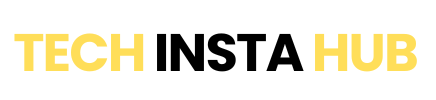Instagram isn’t just a platform for sharing photos and videos; it’s also a powerful tool for personal communication through Direct Messages (DMs). Whether you want to have a private chat
Why Use Direct Messages?
Direct Messages (DMs) on Instagram are a great way to have private conversations. They allow you to send text, photos, videos, and even voice messages directly to one person or a group without posting publicly.
DMs are perfect for sharing personal moments, discussing posts, or even collaborating on ideas. Unlike comments, DMs give you a private space to talk without the whole world seeing it.
How to Send Direct Message on Instagram (Mobile)
Sending a Direct Message (DM) on Instagram from your mobile is super easy. Just follow these simple steps:
- Open the Instagram App: First, open the Instagram app on your mobile device and log in if you haven’t already.

- Go to the Inbox: Tap on the paper plane icon at the top right corner of the screen. This will take you to your Direct Messages inbox.

- Start a New Message: Tap the pencil and paper icon or the “New Message” button.

- Select a User: Type the username of the person you want to message or select them from your list of followers.

- Write Your Message: Type your message in the text box at the bottom. You can also add photos, videos, or voice messages by tapping the respective icons.

- Send the Message: Once your message is ready, tap the “Send” button.

That’s it! You’ve successfully sent a DM on Instagram from your mobile device.
How to Send a Direct Message on Instagram (Desktop)
Sending a Direct Message (DM) on Instagram from your desktop is just as easy as doing it on your phone. Follow these simple steps:
- Open Instagram on Your Browser: Start by opening your web browser and going to www.instagram.com. Log in to your account if you haven’t already.
- Access Your Inbox: Once you’re logged in, you’ll see a paper plane icon at the top right corner of the screen, just like on the mobile app. Click on this icon to open your Direct Messages inbox.
- Start a New Message: In the inbox, click on the “New Message” button, usually represented by a pencil and paper icon.
Sending DMs to Multiple People
If you want to send the same message to multiple people on Instagram, it’s easy to do! Follow these steps:
- Open Instagram: Open Instagram on your mobile app or desktop and log in to your account.
- Go to the Direct Messages: Tap on the paper plane icon (on mobile) or the paper plane icon at the top right corner (on desktop) to access your Direct Messages inbox.
- Start a New Message: Click the “New Message” button or the pencil icon to start composing a message.
- Select Multiple Recipients: In the “To” field, start typing the usernames of the people you want to message. You can select multiple people from the list of suggestions. You can add as many people as you like to the group.
- Write Your Message: After selecting the recipients, type your message in the text box. You can also add media like photos, videos, or voice messages.
- Send the Message: Once your message is ready, click the “Send” button, and your message will be sent to all selected recipients at the same time.
Sending DMs to multiple people is a great way to share the same information with several users without typing the same message repeatedly.
Managing Your Direct Messages
simply sharing something interesting with friends, follow these easy steps to send a DM to multiple people:
- Open Instagram: First, open Instagram on your mobile app or desktop. Log in to your account if you haven’t already.
- Go to the Direct Messages: On mobile, tap on the paper plane icon at the top right corner to open your Direct Messages inbox. On desktop, click on the paper plane icon at the top right corner as well.
- Start a New Message: Once you’re in the inbox, tap the “New Message” button (or the pencil icon on the desktop) to start a new message.
- Select Multiple Recipients: In the “To” field, start typing the usernames of the people you want to message. Instagram will suggest users as you type. You can select as many people as you like. Just click on each person’s name to add them to the message group.
- Write Your Message: After selecting the recipients, type your message in the text box. You can also add photos, videos, or voice messages by tapping the icons next to the text box.
- Send the Message: Once your message is ready, hit the “Send” button, and your message will be sent to all selected people at once.
Common Issues and Troubleshooting
While learning how to send a direct message on Instagram, you may encounter some common issues. Here’s how to troubleshoot them effectively:
- Message Not Sending: If your message isn’t sending, it could be due to a poor internet connection. Make sure your Wi-Fi or mobile data is stable, then try resending the message.
- Unable to View New Messages: If you can’t see new DMs, try refreshing the inbox by swiping down on the screen (mobile) or reloading the page (desktop). Logging out and back in can also help update the message list.
- Delayed Message Delivery: Sometimes, messages might be delayed due to server issues. Wait for a few minutes and try again. This often resolves temporary glitches.
- Cannot Send Messages to Certain Users: If you can’t send a message to someone, check if they’ve blocked or restricted your account. You won’t be able to send them a DM unless they unblock or remove restrictions.
- Receiving Error Messages: If an error message pops up when trying to send a DM, it could be due to an app bug. Ensure your Instagram app is updated to the latest version, as updates often fix known issues.
- DMs Not Working on Desktop: If sending DMs via desktop is problematic, try clearing your browser cache and cookies. Switching to another browser may also resolve the issue.
Thanku for watching